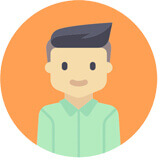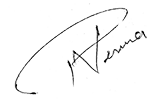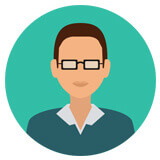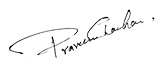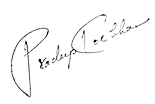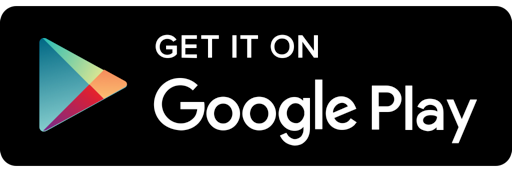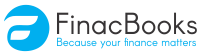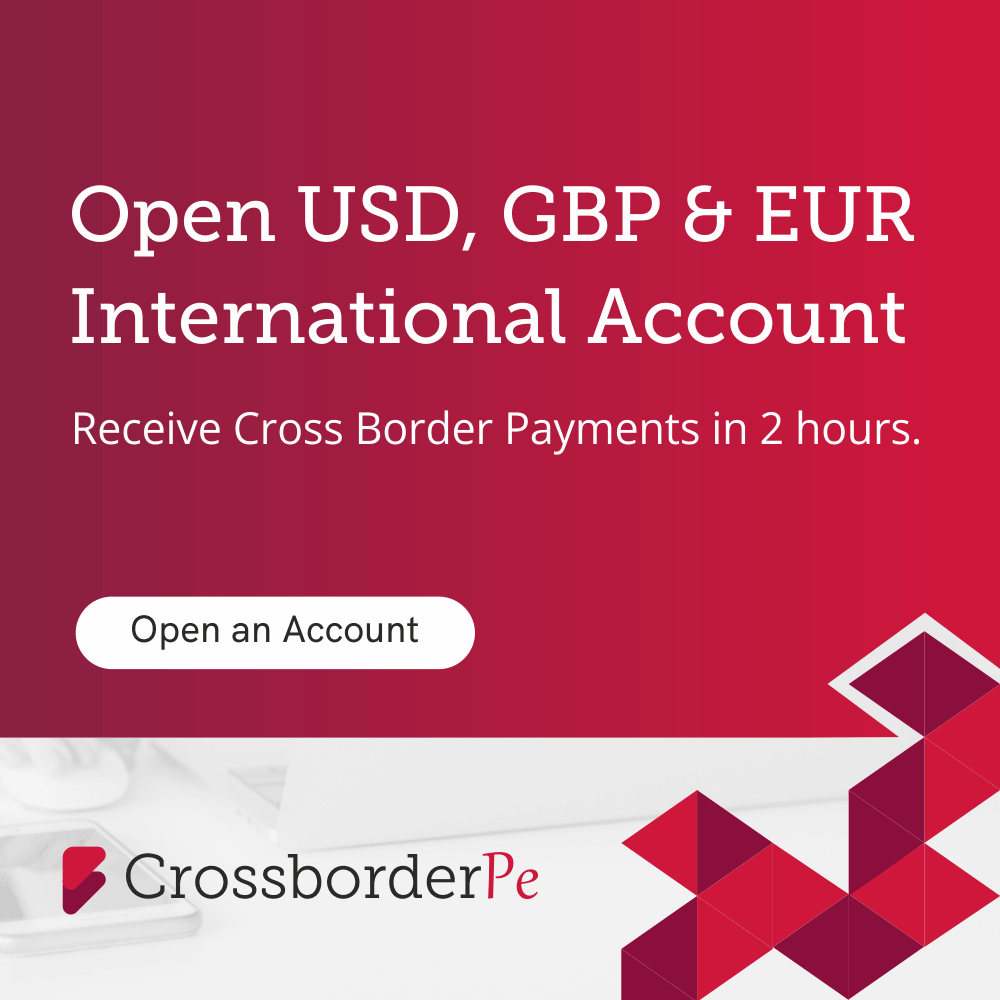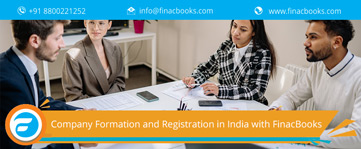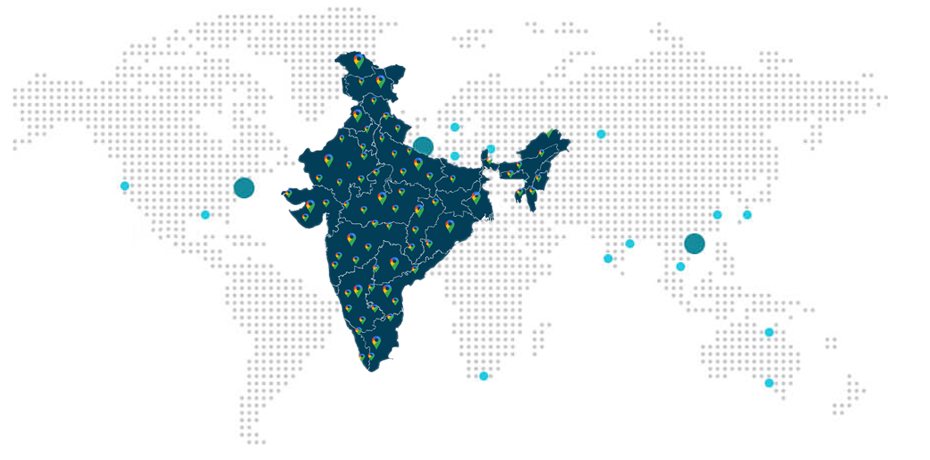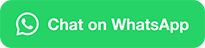How to Apply for Passport in India?
There are three ways for applying the passport.
- Apply for passport in Person
- Apply for Passport Through e-form Submission
- Apply for Passport Through Online Form Submission
Apply for Passport in Person
- Buy a form of Rs. 10/- from DPC (District Passport Cell) in order to apply for fresh or reissue of passport.
- Submit the application form along with the self-attested photocopies of the supporting documents such as Identity proof with photograph, address proof, Proof of Date of Birth at DPC (District Passport Cell) counter. Kindly carry original documents for verification too.
- Officials will verify the application form, photograph as well as supporting documents at the DPC counter. After successful verification, you need to pay the requisite fees in the form of a demand draft. The demand draft should contain date of Birth, Applicant’s name and date of Submission. You need to mention these things on the back of demand draft. .
- After submission of fees, collect the acknowledgement letter. It contains a file number. You can use this file number to track the status of your application online.
Checklist to Apply for Passport in Person
- Photograph
- It should be recent photograph with a white/light background
- It should not be signed
- It should be of standard passport size (4.5x3.5 cm)
- It should be pasted in the given box mentioned on the right side of the application form
- Demand draft
- It should be issued by a scheduled bank
- Applicant name, date of birth and submission date of the application form should be mentioned on the back of the demand draft.
- It should contain the exact fee amount
- It should be valid for at least 60 days from the submission date at District passport cell (DPC).
- Supporting documents
- Carry self-attested copies along with the original documents
- Provide details of each and every submitted document in the Enclosures section and properly tag the same with the application form
- Carry one documentary proof along with you for each applicable document category
- Ensure that there should not be any mismatch between the details provided by you in the application form and the enclosed documentary proofs.
Apply for Passport Through e-Form Submission
- Firstly, download the e-form by clicking the link “Download-e-form” given on the homepage.
- Fill the e-form and click on the save and validate button. This will create an XML file which will be required later for uploading in the system.
- Register yourself on Passport Seva online portal for fresh passport.
- After doing registration, login to the Passport Seva online portal with your registered login ID and password.
- Upload the “XML file” by clicking on “Upload e-form” link. Kindly don’t upload the PDF form, because the system accepts XML file only.
- Click on “Pay and Schedule Appointment” link given under “View saved/submitted applications” to schedule an appointment at the Passport Seva Kendra or passport office.
- Do the payment online via SBI bank challan, Internet Banking (SBI, Associate Banks and other banks), Credit/Debit Card (Master Card& Visa).
- Take the printout of the application receipt containing application reference number by clicking on “Print application receipt”. As per the new process, it is not mandatory to print the application receipt; an SMS containing your appointment details is also considered as a valid proof of appointment.
- Visit the passport office or passport seva Kendra where appointment has been booked along with your original documents.
Apply for Passport Through Online Form Submission
Step 1: By Login
- Login with your User id and password if you’re an existing user but if you are accessing the website for the first time, you need to create new account by registering on the website with new user id and password by clicking on “register now”.
- In order to fill the details, you will be directed towards user registration page. Those fields which are marked with an asterix are mandatory.
- In the first field, you need to select which type of passport you want to apply for and where you want to register yourself. For example, the CPV Delhi, or the passport office. (CPV is used for application of official/diplomatic passports. Therefore, these passports can be applied via appropriate PSK).
- Select the appropriate passport office based on the address of your current residence (for identity certificate, Tibetan refugees, kindly select ‘Delhi passport office)
- Fill your e-mail id and date of birth online (up to thirty-five characters).
- You have the option to choose your login id similar to your email ID.
- Enter your password and go for verification.
- Provide a question hint and answer. (you will be asked to answer this question in case you are not able to remember your login details)
- The final step is to enter the code displayed on the screen. After inputting the displayed code, press the “Register” button at the bottom right corner of the page.
Step 2: Selecting Type of Application
You need to log in to the website to properly access the resources of the website. It will direct you to the “Home” page of the applicant. Here you can select the appropriate option to apply for -:
- Fresh Passport / Passport Reissue
- Official passport / Diplomatic passport
- Identity Certificate
- PCC (Police Clearance Certificate)
Click on the link “Saved and submitted applications “in order to check the saved/submitted applications. After submitting the application form, you can easily return to this page.
Step 3: Fill Application Form
The application form can be filled by two methods, i.e. online or offline.
Online:
Note: You need to fill complete and genuine details in your application form. Your internet speed must be greater than 512 kbps. While filling the form, you need to stay connected to the internet.
Offline:
- In case you select the option to fill the form offline, click on the given link to download the soft copy of the form. (Adobe Acrobat Reader v 9.0 or more is required.)
- It will redirect you to the page “Download e-Form”. A link to an e-form is provided here for each of the following,
- Fresh/Reissue
- Identity Certificate
- Official/Diplomatic
- Police Clearance Certificate
- Click on the relevant link to open or download the e-form
- Fill the E-form
- Next, click on “Upload e-Form” link and submit/upload the filled application.
(This is a faster way to fill the application form and don’t need the internet connection).
Step 4: Book, Pay and Schedule the Appointment
- You need to schedule an appointment in order to visit the Passport Seva Kendra or a passport office. You can easily find the PSK/passport office of your area on the passport official website https://portal2.passportindia.gov.in/AppOnlineProject/welcomeLink
- Login & visit your home page and click on “Saved View/Submitted Applications”.
- It opens a page which contains the details relating to your application form such as the Submission No., Appointment Date, Applicant Name, File No., and ARN.
-
Choose the ARN of the filled form.
Under the table, you will find multiple options to check your details which are as follows:
- Appointment History
- Upload Supporting Document
- Payment Receipt
- Track Payment Status
- Track Application Status
- View/Print Submitted Form
- Print Application Receipt
- Pay and Schedule Appointment
- Retrieve Partially Filled Form
- After checking all your details, click on “Pay and Schedule Appointment”.
- This will begin the process of payment. Start with “Choosing your date of appointment”. There are two methods of payment to choose from –
- Challan Payment – Payment in person i.e. Bank challan (Payable at SBI branches only)
- Online Payment – Payments through card
- (i) Debit Card (Visa & master card only)
- (ii) Credit card (Visa & master card only)
- Payments through Internet Banking (SBI or other banks)
Note – For booking appointments at all PSKs, it is necessary to make online payments. Passport fee for booking the tatkal appointment is similar to the normal appointments. After the confirmation of the appointment successfully, the tatkal passport fee balance will be paid in cash at the PSK.
- In case you select to pay online, your appointment will be booked immediately.
Payment through Challan
- In case you select the option to pay it through challan, take the challan and go to any SBI branch and pay the amount via cash. You can easily book your appointment online after three hours of challan generation.
- After generation, the challan is valid for eighty-five days.
- Collect the challan copy from the bank personnel.
- The banks need two days to confirm the ARN details mentioned on the given challan.
- Successful payment will be displayed on the website after verification. After that you can track the status of your payment.
- After successful payment, either cash or via online, you can select the option “Schedule the appointment”.
- System will display the available dates of appointment for PSKs/Passport offices. It also displays the ARN (Application Reference Number).
- Choose an appointment for PSK/passport office based on the available date.
- Enter the code displayed at the bottom right corner of your screen and click on the “Next” icon.
- Select the tatkaal appointment quota in case of tatkaal passport application whereas for regular applications, choose the normal appointment quota.
What are the important things you have to consider while making the payment?
- Firstly, click on “Pay and Book the Appointment”.
- All the information relating to your application will be displayed on this page which includes date of appointment, your contact number, the amount to be paid, what you’re applying for, your name, and your Application Reference Number (ARN).
- You need to make sure that all the details provided by you should be correct. Click on the bottom right corner for booking of appointment and doing the payment.
-
Use the fee calculator tool to calculate the total fee you need to pay on your application. It can be found in the left navigation bar of the website.
Note- fee is not charged for Diplomatic/Official Passports Applications
- It will take you to the Multiple Options System (MOPS) gateway.
- Select the method of payment from the two available options : Card payment or Net Banking
- If the payment system does not work properly, then you can try after some time.
- If due to any error in the system, your online payment is not processed successfully. Kindly visit the home page and click on “Track Payment Status”.
Here, you can easily check the status of your payment. If the payment is processed successfully, then your appointment is confirmed. If it is not processed successfully, then it will show you a payment failed status. In case of failed payment, the charged amount will be refunded to you within seven days. You can also contact customer care for the same.
Note – After doing payment, no user is eligible for refund.
- After payment is successful, you will get appointment confirmation and an appointment number.
- The displayed page will show the information related to your appointment, i.e. time, passport application, your passport application appointment date, the selected PSK/passport office, the appointment quota, i.e. Tatkaal or normal, what you’ve applied for, date of birth, name, application Reference Number etc.
- At the right bottom corner, click on “Print Application Receipt”.
Step 5: Print Application Receipt Number
- The Printed Application Receipt page provides all details related to your application such as name, gender, date of birth, place of birth, current address, father’s name, employment type, marital status, application type and ARN.
- Applicant Reference details: First Reference Details (Alphabetic codes), second Reference Details,
- Passport Payment Details: Total Fee, fee paid, time of payment, payment transaction Id.
- Passport Appointment Details: Appointment ID, reporting date & time of passport appointment, location of the PSK/passport office and its address.
- Review the details properly and click on “Print Application Receipt” option on the bottom right corner of the screen.
- “Passport Application Receipt” is the last step of this process. This is the proof that you finished the passport online application procedure.
- Receipt contains applicant details, appointment details, payment details & application references. It also contains the tabular representation of the Reporting Time, Sequence and Batch No., PSK/passport location etc.
- There are two types of barcodes mentioned on the slip. One each on both bottom corners as well as top right corners of the receipt.
- You need to carry all your original documents to PSK/Passport office such as one set of original documents and 1 set of self-attested photocopies of the original documents. Photocopies of minor should be attested by their parents. There is no need to carry the photograph as your photograph is to be clicked at the PSK/Passport office. Parents should carry a latest photograph of their children having less than four years of age. It should be 4.5 X 3.5cms in size and color with white background.
- Before the reporting time, you need to present at PSK/passport office. Queues are made and tokens are given to all the applicants. Before issuing of tokens, your documents will be checked. Token is not given to the applicant in case he or she arrives late at PSK/Passport office.
- Applicant should enter the PSK/passport office alone for the appointment except in case of minors, illiterate persons, senior citizens and handicapped persons.
- Harmful objects or substances as well as electronic items are also not allowed in the PSK/passport premises. For ex – Knife, Camera etc.
- Once the payment is made, it will not be refunded to the applicant at any cost.
By clicking the icon at the bottom of the page, you can windup the process by “Printing the Application Receipt”.
Note – When you go to any PSK/passport office for appointment, you need to carry the Application receipt. In case you are unable to reach the passport office on time, then cancel or reschedule your appointment for passport as early as possible
- The fee will not be refunded in case the appointment is not rescheduled or cancelled. The amount you paid for the original/cancelled appointment cannot be transferred in order to start a new appointment. It needs a fresh payment to start with.
- In case various payments are made for the same application/ARN/appointment, the extra payment received will be refunded by the RPO.
- You can reschedule your appointment for passport only two times in a year from the original appointment date.