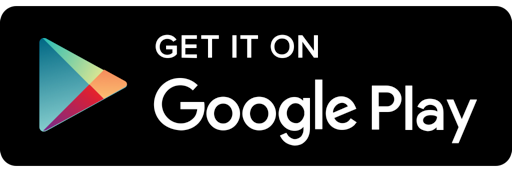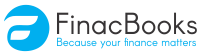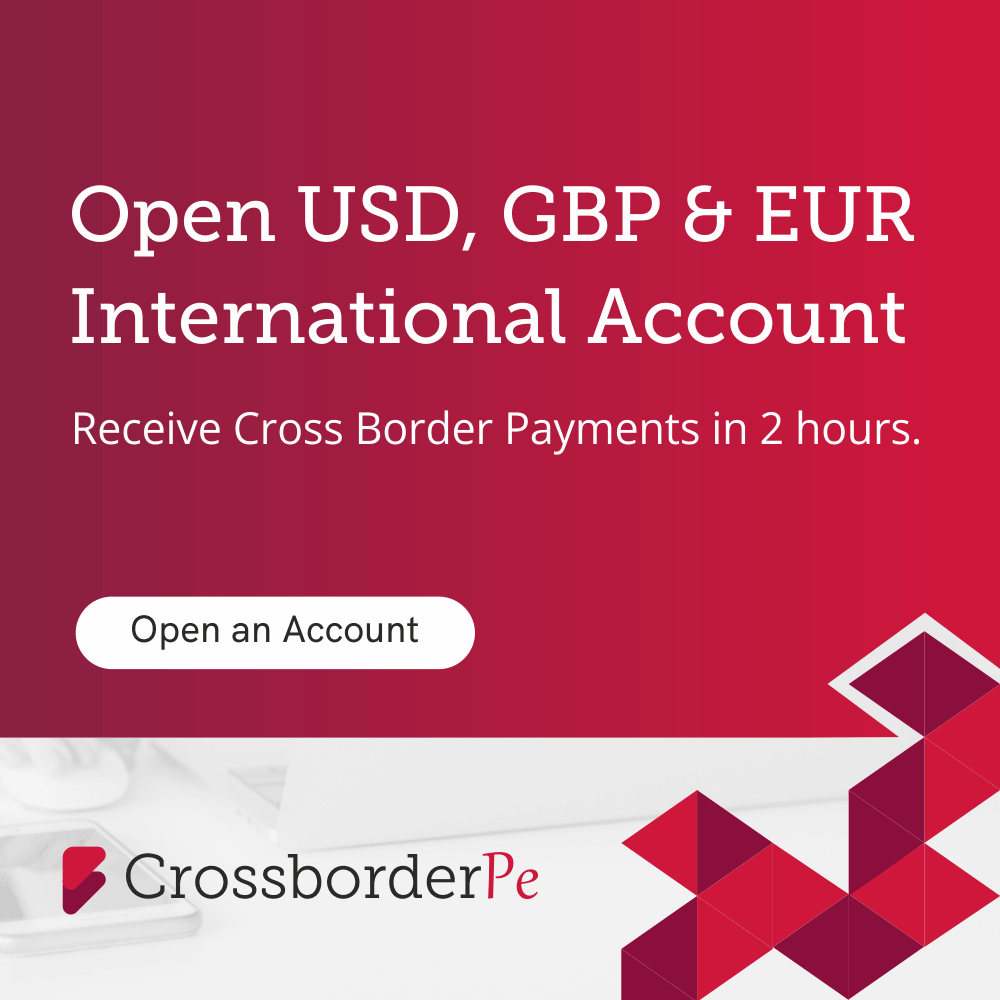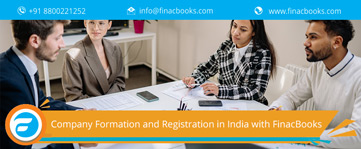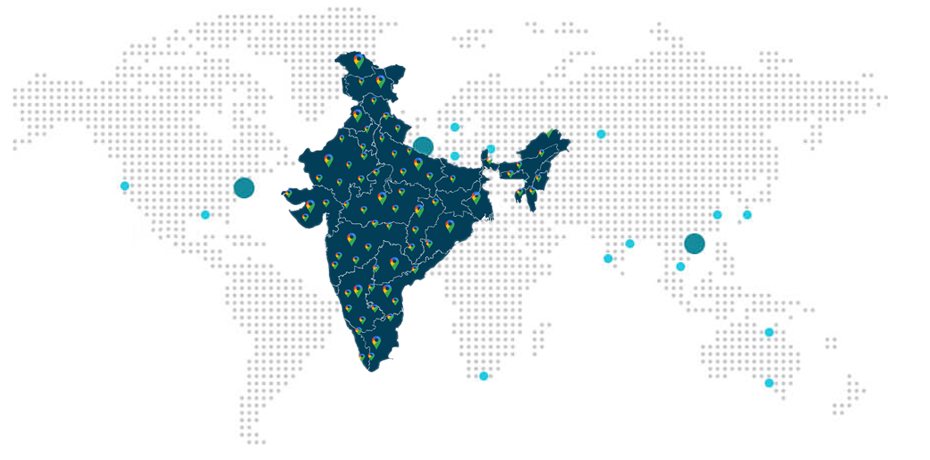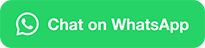National Skills Registry
NSR FAQ's
Technical issues in getting started: I am having few technical issues in using NSR website, are their any general guidelines for that? Or The response of site is very low?
The following general guidelines are helpful in resolving the technical issues.
Request for Register: I have been advised to register my prospective employer company, what should I input on the registration module first page?
NSR has given the alternative of company name indication, which asked you to register and provide the reference number like letter reference number, offer ID, and employee ID with that company. Inputting these details accurately assists such company to note down information of your NSR registration and access your profile for background or reference check etc.
Choose the alternative of “Another Company”, if a prospective employer company asked you to register. Choose the name of that company from the companies list, if the company is not shown in the list, you might choose the “Other” option. In the offer ID field, you can indicate your reference letter, offer ID or Job ID.
I forget the Acknowledgement Number: I have entered first page of details in system of NSR and “Acknowledgement Number” was also created by NSR. However, I did not note it or forgot it. Now how can I access my professional profile?
The system of NSR has given you a facility where on the basis of “Acknowledgement Number” issued to you by NSR system and Log-in password set by you, you can view your incomplete profile and complete it. You can perform this in various sessions.
You will receive the acknowledgement number on your registered email address. You can not access your incomplete profile, if you forgot your login ID and password and don’t note your acknowledgement number. This security measure has been taken to prevent unapproved access to your NSR profile.
Collection of errors / Incomplete details: I do not instantly remember my employee code of previous employment, my roll number, or some other information and I have begin filling the online form of registration. Can I add these details later?
OR
I finished the registration and also generate the form of acknowledgement but I realize that I have made some mistakes or missed out some details, how can I rectify that?
Yes, after generating ITPIN, you can view your professional profile on NSR and provide such information. To finish your registration of NSR, you required to fill the essential fields having an asterisk (*) sign.
You require to view your professional profile on NSR by using your Login ID, password and ITPIN. Choose the option “Correct errors in data entry”. The system asks you to input the transaction password for doing changes in your profile. Remember that if background check is done for any part of your profile, that can not be changed. Your date of birth and name can also not be changed. If errors have been made while inputting these fields, it is advised that you need to input your information again and create a new acknowledgement number.
Acknowledge Form Print-out: I have input all the details and NSR system generates the form of acknowledgement. But I don’t take a printout of this form. Can I take a printout later?
You can see your profile by using the option “Complete your Registration” in NSR website. After input the acknowledgement number issued by system of NSR and login Id and password, you can see the information entered by you and you also take the printout of the acknowledgement form.
I have already paid the registration fee by online payment. But after completion of payment, I was not directed back on NSR website because of some reasons. How can I find my payment status?
You can view your profile by using the option “Complete your Registration”, on the website of NSR and inputting your acknowledgement number issued by system of NSR and login Id and password created by you. you can also generate the form of NSR acknowledgement. The mode of payment is written on that form. If the website is asking you to choose the mode of payment or if the form is generated but “online payment” is not given on the form, you require to check the status of payment.
You need to send an email to nsr@nsdl.co.in by writing your acknowledgement number and get the advice from them.
I am attempting to input my employment details. My past/present employer company is not in the list?
If your current employer company is not mentioned in the list, then send an email to nsr@nsdl.co.in with information of that company name and website. After that the list is updated by NSR and you receive the information regarding it.
If your past employer company name is not mentioned in the list, then you can add that name. when you look for any name of company, the last entry in the results of search is “Not in the list”. If you unable to find your past employer company in search result, then you need to click on the entry “Not in the List”. The NSR system will permits you to input the name of company as text in the field for company name.
Generation of NSR ITPIN: I have finished my registration and submitted my biometric (finger-prints) data to POS. How I can know that my ITPIN is generated? How can I view my professional profile?
The system of NSR will sent you an email on your registered email ID and this email contains your ITPIN. You can find the ITPIN generation status on the website of NSR. This can be performed by using the option “Complete your Registration”, and inputting your “Acknowledgement Number” issued by system of NSR and login Id & password created by you. if ITPIN is created, the NSR system will show the same. If ITPIN is not generated, the NSR system will show the acknowledgement form.
Within seven days of finger-prints submission, if your ITPIN is not generated, then please send an email to nsr@nsdl.co.in by mentioning your acknowledgement number and the location of POS, where you submit the finger-prints.
NSR will send you the ITPIN via an email which will be sent to your registered email id. The email also contains your NSR eCard. You can download this card from the link written in the email. You can instantly access your profile using the “Access your profile” option given in NSR portal after receiving the ITPIN. You require to input ITPIN, and your login ID and password to access your profile.
I am not able to remember the login information of my NSR profile and I am unable to access my profile.
You can access your NSR profile on the basis of ITPIN, Login Id and Login password/Transaction Password. These details are very important and you need to keep a note of this information. To retrieve your information, NSR offers the following facilities.
You require to visit the official portal of NSR https://nationalskillsregistry.com. After that click on the link to “Access your Profile” and choose the options needed as per the information given below.
What is my ITPIN?
The Point of Service will collect acknowledgement from you, confirm your details with ID proof, collect the payment and biometric data (your finger prints). Your given photograph will be scan by the POS. you need to review the scanned image. The scanned image will be displayed in your profile of NSR and eCard. After that TIN (Transaction Identification Number) is issued by POS.
POS will upload this information to central system of the NSR. The NSR system will generate your ITPIN. It also sends an email to your registered email ID. This ITPIN is your NSR registration number. This will be shown on your NSR card.
If You Forget ITPIN
If you forget the ITPIN, you need to click on the link “Forget ITPIN” and gives either of the following details to find the ITPIN.
If the entered details are matched with the ITPIN, the NSR system will displays the Name and ITPIN. Keep a note of this information.
If you Forget Login ID
You require to click on the forget Login ID link and gives your date of birth and ITPIN. The next step is to click on “Submit” button. If the details match with your professional profile, you will receive an email from the NSR system on your registered email ID. The email contains your Login ID. You require to access your registered email Id and find the login ID for using in the future.
if you forget the email id which is registered in your NSR profile or you find it difficult to access the email ID (because of job change), then you can make a request for sending the login ID details email to your other email ID. In that case, apart from the other information, you will require to give information of the new email Id and maiden name of your mother. The email will be sent to your new email Id as well as your registered email ID.
IF you forget Login Password/Transaction Password
The NSR system does not store clear text passwords. Therefore, it is unable to send you that password which you created earlier. Therefore, the system provides you the facility of creation of new password. You require to click on forget password link and input your ITPIN as well as Login ID details and then click on “Submit” button.
If the information is correct, the system will show the next page. This page will provide you two procedures for generating the new password.
Resent password on the basis of password hint question:
During registration of your NSR profile you are asked by the system to create a question and answer hint for remembering the password. This will display the question and you need to enter the answer. If your answer match with the recorded answer, then the NSR system will permit you to create a new password for your profile.
Reset password on the basis of validation of email ID
If you are unable to give answer for the question hint, then you require to use this method. You can reset your login and transaction password and your favorite question/answer to reset the password by using this method. You require to input your Login Id and ITPIN details and then click on “Submit” button. After that you can choose the type of password (transaction or login) to be modified, input a new password of your choice, and choose a new password hint for question/answer and then submit it.
The new password is registered. This password works only when you finish the following procedure.
An email including number of “Password Change Request (PCR)” will be sent to your registered email address. After getting the PCR number, you require to visit the website of NSR and submit ITPIN as well as number of PCR and the new password in “Reactivation of Password” link at https://nationalskillsregistry.com/nasscom/pageflows/itp/itpTransactions/ITPReactivation.jsp.
After submitting this information, your new password will become active and you can view your professional profile by using the new password.
If your NSR email ID is modified, and is not accessible since your time of registration, then you can get the additional facility of sending the email to a currently used and alternate email ID. You require to choose the alternate email id. You will receive the email on your registered and alternate email ID.
Where I contact for more queries or information?
For more queries or information, you need to contact nsr@nsdl.co.in.
I have make some mistakes during registration in updating the date of birth, maiden name of mother and gender. How can I correct these details?
NSR gives you the facility to make the necessary changes in your profile like Date of Birth/maiden name of mother/Gender. You require to fill the form for data value change. You can download this form from the portal of NSR. After filling this form, you need to go the POS office with the proof of identity and requisite fees.
What Clients Say
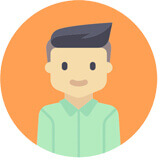
Prakash Verma
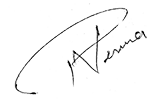
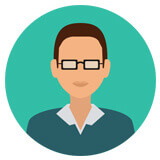
Praveen Chauhan
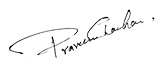

Pradeep Kochhar
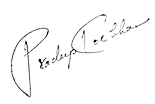
Blogs
In today's dynamic business landscape, navigating through various regulatory requirements and financial obligations can be... Read More
FinacBooks is a reliable platform that helps business owners in getting verified leads. It offers various services and solutions that can... Read More
Starting a new business in India requires several legal procedures, paperwork, and timely compliance with regulatory authorities. Company... Read More