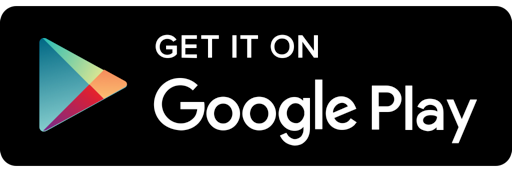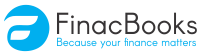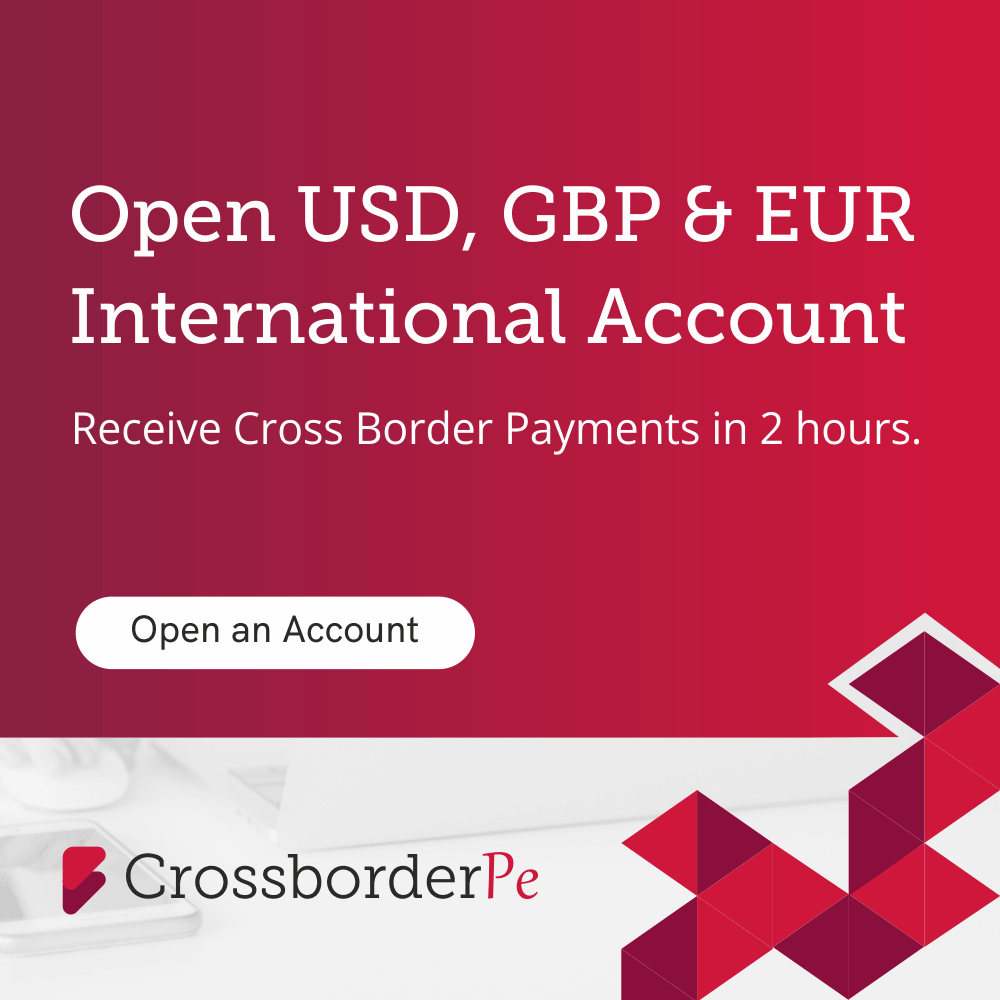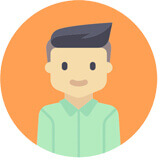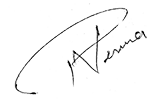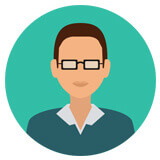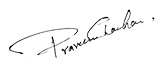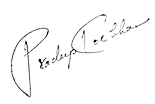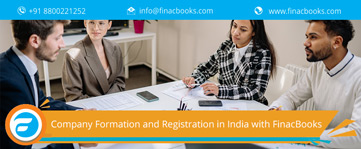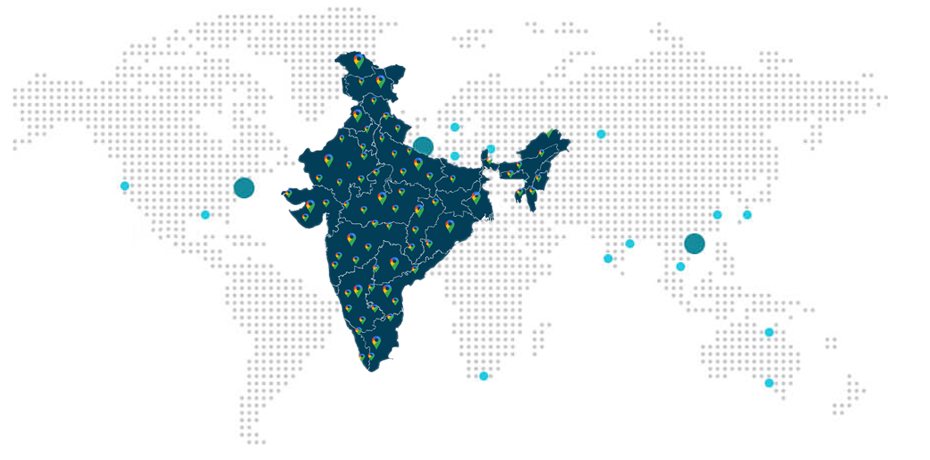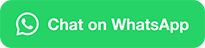How to reset Income Tax e-Filing Password?
Categories
Ways to Reset Income Tax e-Filing Password
Kindly remember that the income tax website does not provide any alternative of recovering the old password. You can setup a new password by easily resetting your password. After creating the password, you can easily login again via new password.
There are four ways to reset your e-filing password –
- By answering a secret question
- By uploading DSC
- By using OTP (PIN’s)
- By using Aadhaar OTP
Reset Income Tax e-Filing Password by Answering a Secret question
After successfully changing the password, a message will be displayed and the user is permitted to login with the new password.
Reset Income Tax e-Filing Password by uploading DSC
After successfully changing the password, a message will be displayed and the user is permitted to login with the new password.
Reset Income Tax e-Filing Password by using OTP (PIN’s)
| Registered e-mail Id and mobile number | New e-mail id and mobile number |
|
Step - 1 – Registered mobile number & e-mail Id will be displayed. Step - 2 Click “Validate”. After validation, PIN’s will be sent to your E-mail id and Mobile number. Step - 3 The user must enter the PIN’s received on registered e-mail Id and mobile number and click on “Validate”. Step - 4 After successful validation, user must enter the new password and confirm it. Step - 5 After confirming the password. Click on “Submit” button. Step - 6 After the submission of reset password request, a success message will be displayed. Now, user can easily login via new password. |
Step - 1 – User need to enter new e-mail Id, mobile number and one of the three options mentioned below (This is applicable in case user has filed previously) Note – Kindly enter the details as per any of the e-filed returns from AY 2014-15 onwards. Step - 2 – Click “Validate”. After validation, PIN’s will be sent to your E-mail id and Mobile number. Step - 3 – The user must enter the PIN’s received on registered e-mail Id and mobile number and click on “Validate”. Step - 4 – After successful validation, user must enter the new password and confirm it. Step - 5 – After confirming the password. Click on “Submit” button. Step - 6 – After the submission of reset password request, a success message will be displayed. Now, user can easily login via new password. |
Reset Income Tax e-Filing Password by using Aadhaar OTP
The steps for resetting password by using “Aadhaar OTP” are as follows –
Step - 1 – Go to home page and click on “Login here”.
Step - 2 – Click “Forgot password link”.
Step - 3 – Input “User ID”, ‘Captcha” and click on “Continue button”.
Step - 4 – Select “Using Aadhaar OTP” from drop down list.
Step - 5 – User will be redirected to a page where he has to confirm his “Aadhaar number”. Click on “Generate Aadhaar OTP”.
Step - 6 – Aadhaar OTP will be generated and sent to user’s registered mobile number. Then, user need to enter the Aadhaar OTP received on mobile in order to validate it. Click on “Validate button” and the Aadhaar OTP is validated.
Step - 7 – After successful validation, user must enter the new password and confirm it
Step - 8 – After confirming the password, Click on “Submit” button.
After successfully changing the password, a message will be displayed and the user is permitted to login with the new password.
Reset Income Tax e-Filing Password through Net banking Facility
A user can also reset the password through Net Banking facility and the steps are as follows –
Step - 1 – Go to home page and click on “Login here”.
Step - 2 – Click “Forgot password link”.
Step - 3 – Input “User ID”, ‘Captcha” and click on “Continue button”.
Step - 4 – Click on link “e-filing login through net banking”
Step - 5 – Choose the bank from the list of banks providing the e-filing login facility.
Step - 6 – Login to your net banking account and click on the link “Login to the IT e-filing account”, the dashboard screen of the user will be displayed.
Step - 7 – Now, user can easily change the password under profile settings.