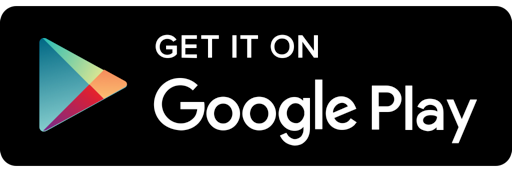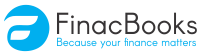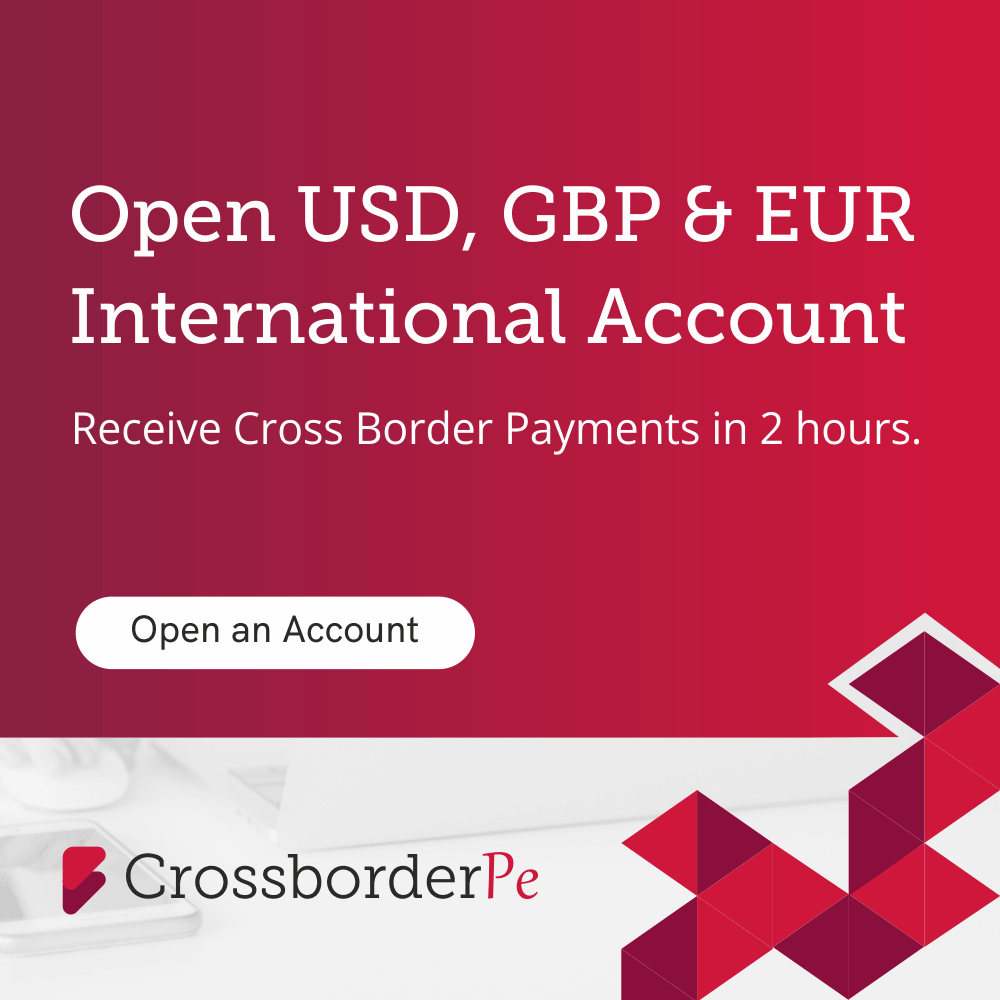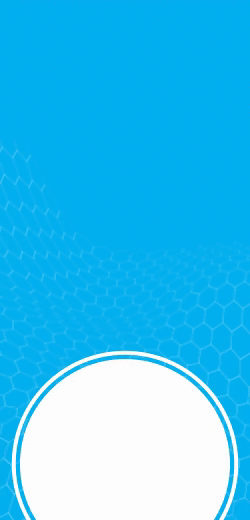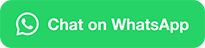What is backdated income tax return (ITR)?
Backdated ITR is a previous year/years ITR filed by the individuals to make their tax returns in order or to meet statutory obligations or required when applying for loan. This document is very beneficial when a loan company/financial institution/bank ask you to give the previous 3 years ITR return during the loan process. It becomes difficult for you to take a loan without submitting the previous 3 years ITR returns. In case, you have not filed previous returns, what will be your next step? We know that very few people know about it. You don’t need to worry as in this blog; we will tell you the step-by-step process of filing backdated ITR.

Steps to file backdated ITR
Step 1– Go to income tax homepage - www.incometaxindiafiling.gov.in.
Step 2– Login to your account by using your User ID and Password.
Step 3– Click on e-file and choose income tax return.
Step 4– A form will be displayed over the screen. Click on the tax year for which you need to file backdated ITR and select the form.
Step 5– Then, select the option “Filing type”. When you choose the current year and select the option “Filing type”, you will see that it will display the option of original/revised return but when you choose any backdated year, then it will show “u/s 119(2)(b) – After Condonation of Delay”. This is the section that permits you to file backdated ITR.
Step 6– Then, choose the submission mode,i.e. upload XML. After selecting the submission mode, some more options will be displayed over the screen. Select the last option temporarilyi.e. “I don’t want to e-verify this income tax return and would like to send ITR-V through normal or speed post to the Centralized Processing Center, Income Tax Department, Bangalore – 560500” and click on continue. Then, put a tick on “I agree” and then click “Continue”.
Step 7– A new screen will display where you need to put an order/notice number, order/notice date, upload the ITR return XML file and click on submit. Now, you are thinking that which order copy you suppose to attach here. So, if you are not having the notice number and you need to file your back dated return, you need to visit your state’s income tax department (the area in which your PAN number is registered). Show them your PAN card and ask them which ward youbelong to.
Step 8– Meet the Commissioner/Inspector of that ward and tell them that you want to file your backdated ITR. Then, the concerned person will tell you the exact process of filing the back dated return.
Step 9– Make an application and submit the same in writtento the concerned person. Sometimes the case will be heard at the same time whereas sometimes a date is provided by the concerned officer for the meeting. The concerned officer may ask you the reason for not filing the ITR at that time. Thus, you must mention the reason in the application and if the reason is found to be valid by the concerned officer, he/she will issue a notice to you after accepting your reason in the written application and allow you to file backdated ITR.
Step 10– Now, the notice you will receive from the concerned officer will contain a notice number and a date you need to put here on the income tax website and click on submit. As soon as you click submit, your backdated ITR for that particular period will be filed and data will be submitted to the tax authorities.
Step 11– Then, you can quickly e-file your backdated return. If you are not getting the option of e-filing, you can also sign the ITR return and send it to Bangalore for further processing. You can also track the status of your IT return to know whether or not the income tax authority accepted it.
I hope this important concept of filing backdated ITR may have given answers to many of your questions and might update your knowledge regarding backdated ITR. For further queries, we are always here to help you, kindly call FinacBooks at 8800221252, or you can also e-mail us at info@finacbooks.com.