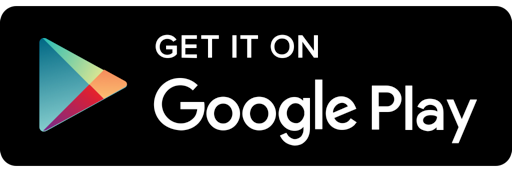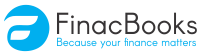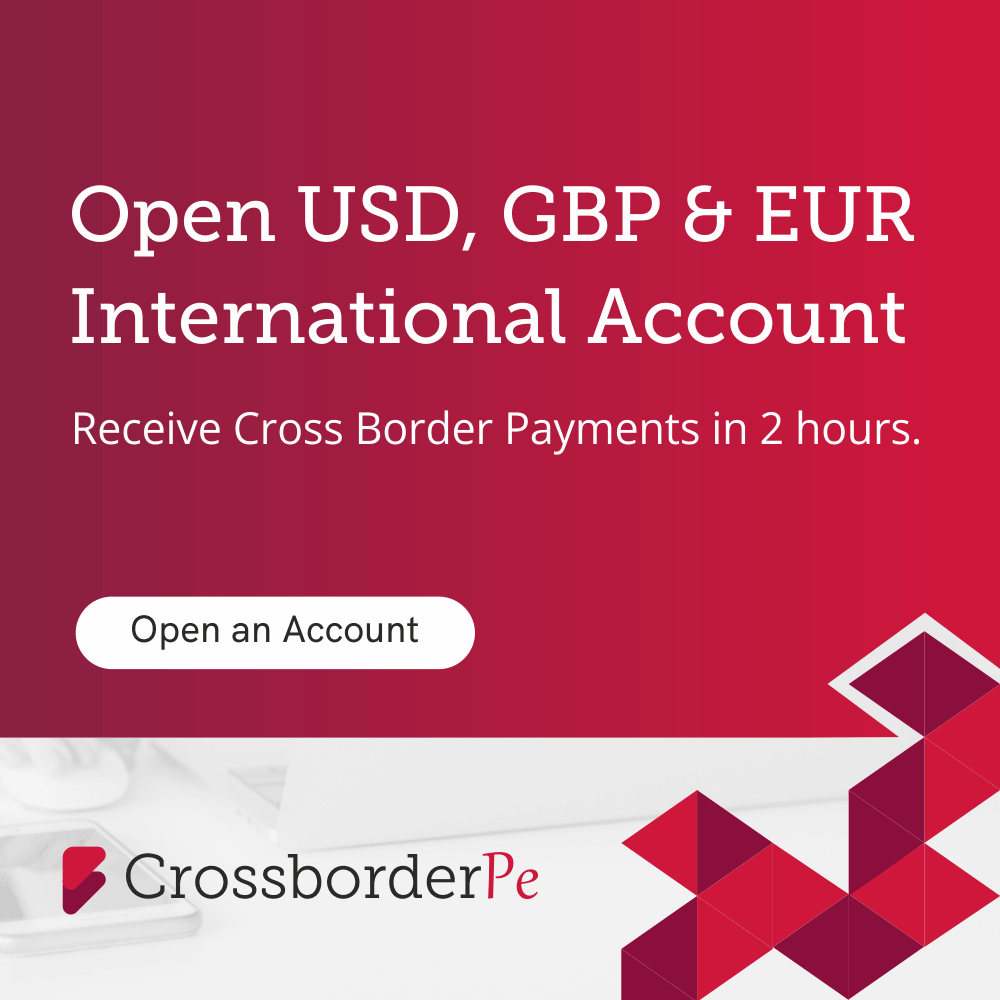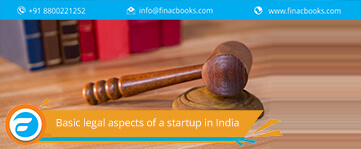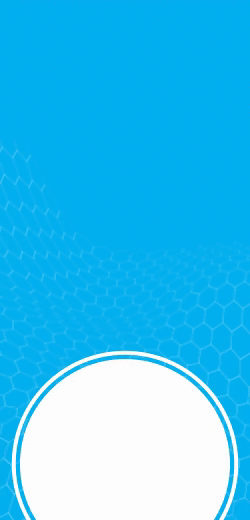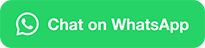The e-way bill system was introduced under the GST process, where a bill is required before transporting goods that have a net value of above INR 50,000. The person with the goods or the person who is incharge of the shifting must attain a physical copy of the e-way bill.

The e-way bill has certain details about the shipment viz.
- e-way bill number
- e way bill Date
- GSTIN Recipient
- Challan number
- Place of delivery
- Value of goods
- Reason for transportation
- Transport name and number
- Transport Doc no. and date
- Validation period
The e-way bill system was introduced on 1st April2018 nationwide. A person can generate an e-way bill using the portal by entering the required details.
The e-way bill can be generated by using the e-way bill portal or by using the phone number.
Generation of the e-way bill through e-way bill portal:
- First of all, reach for the website www.ewaybillgst.gov.in
- Login to the e-Way bill portal by entering your username, password, and captcha.
- Once you are logged in, you click on the E-way bill option and generate a new section in the dashboard.
- Now you enter all the details in the given blanks. These details are:
- Transaction type: Inward or Outward
- As soon as you select a valid transaction type, the choice of subsection appears in front of you. You select your option and enter the details of the document.
- Once you submit the document detail the system does not allow correction, therefore one must be very particular when filling in these details.
- One needs to enter the to/from details whether they are a recipient or sender. If a person does not hold the GSTIN number then they must enter URP under the section. URP is an abbreviation of an Unregistered person.
- Fill in the details of the consignment:
- Product name
- Description
- HSN code
- Quantity
- Unit
- Value
- CGST/SGST rate
- Tax rate of cess
- Transporter details: It is mandatory to enter the transport number, transporter ID, transporter document number, and date.
- After entering the listed details, you need to click on submit button. On doing so, the system validates the details entered and pops up with the error if any. If the entire details are correct, then the system appears with a 12-digit unique code.
- You need to keep this code with you.
Now you can print the E-way bill by selecting print EWB under E-way bill. Enter the bill number and print the bill. One needs to print the same to keep the work handy.